Grouped Sales Report with Categories
A Grouped Sales Report makes it possible to generate an Excel report in the Back Office. You can use the following filters when exporting the data:
Store: generate report for all, one, or several stores
Business date (required): define time range to filter.
Category Type: Default value: group. Only one category type is available for filtering.
Category: You can generate report for all, one, or several categories based on the chosen category type.
Generate a Grouped Sales Report
Click Statistics in the Back Office menu and select Sales Report.
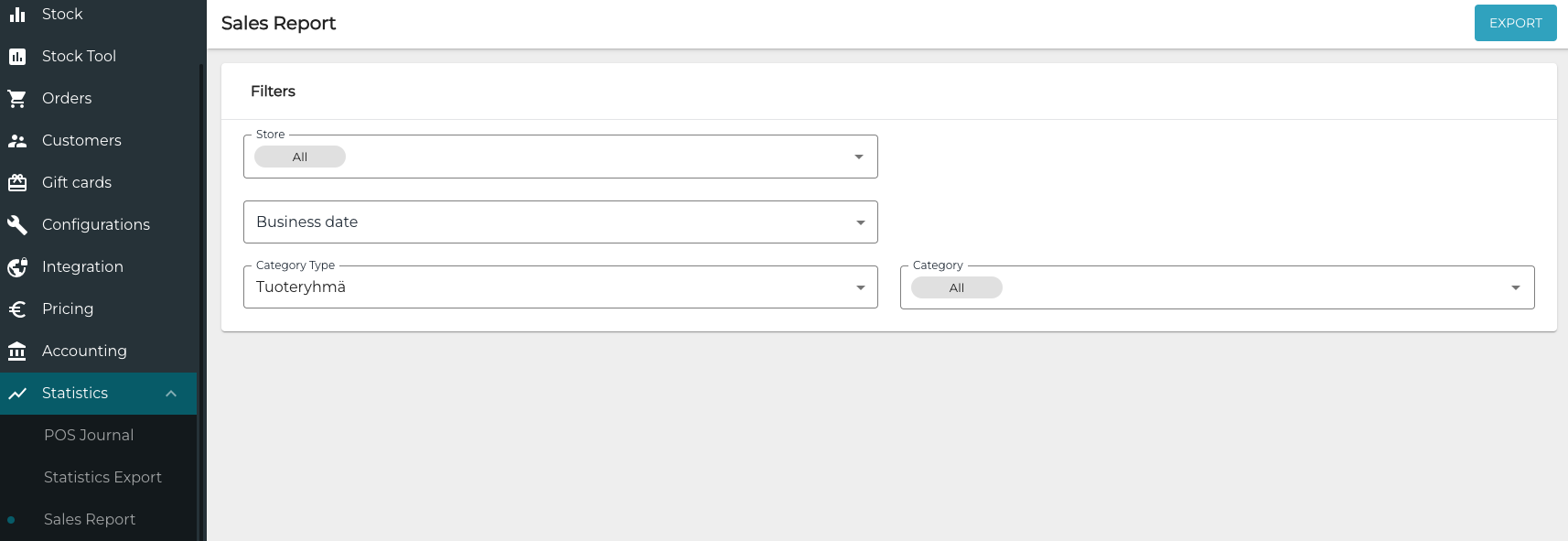
Sales Report view
Select filters for the export.
Click Export.
Report will be generated, and you will be prompted to download the report (or the report is downloaded automatically, depending on your browser settings).
Example: Alcohol Sales Reporting for Valvira
By Finnish law Valvira requires a biannual report which contains (in addition to other data), the following data about alcohol sales:
Portions of alcohol (not bottles), other than beer in € (including taxes).
Portions of beer (not bottles) in €(including taxes).
Portions of alcohol (not bottles), other than beer in liters.
Portions of beer (not bottles) in liters.
Full bottles of alcohol, other than beer in € (including taxes).
Full bottles of beer in € (including taxes).
This is example report. The row numbers are for reference, and may differ on each generated report.
Rows 1-4: Filters which were used to restrict data for the report.
Row 5: Date, time and person name/email who generated the report.
Row 7: Headers.
Row 8: Store name.
Row 9: Category name. The data below belongs to this category until new category name appears.
Row 10: Product.
Rows 11-12: Ingredients which are part of this product.
Row 13: Category total. This is the sum of all products for given category.
Row 43: Store total. This is the sum of all products for given store.
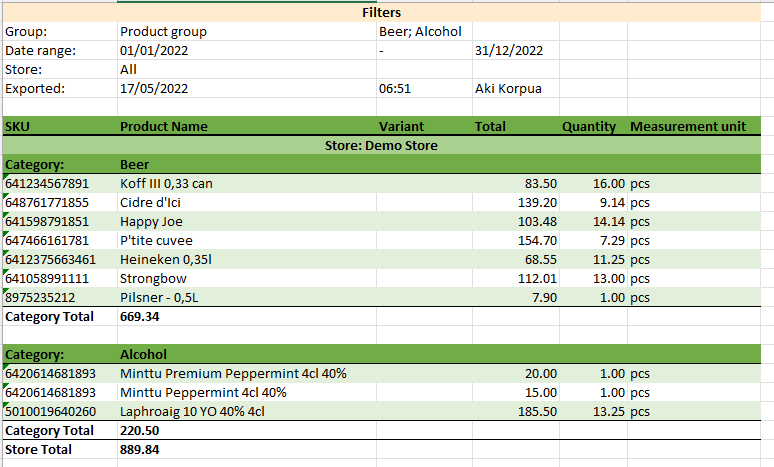
Grouped sales report example